Installation¶
In this section we cover retrieval of the latest release or development version of the code and subsequent installation for an Arduino device.
Arduino IDE¶
Installation via the Arduino IDE is probably the easiest way.
First open the Library Manager.
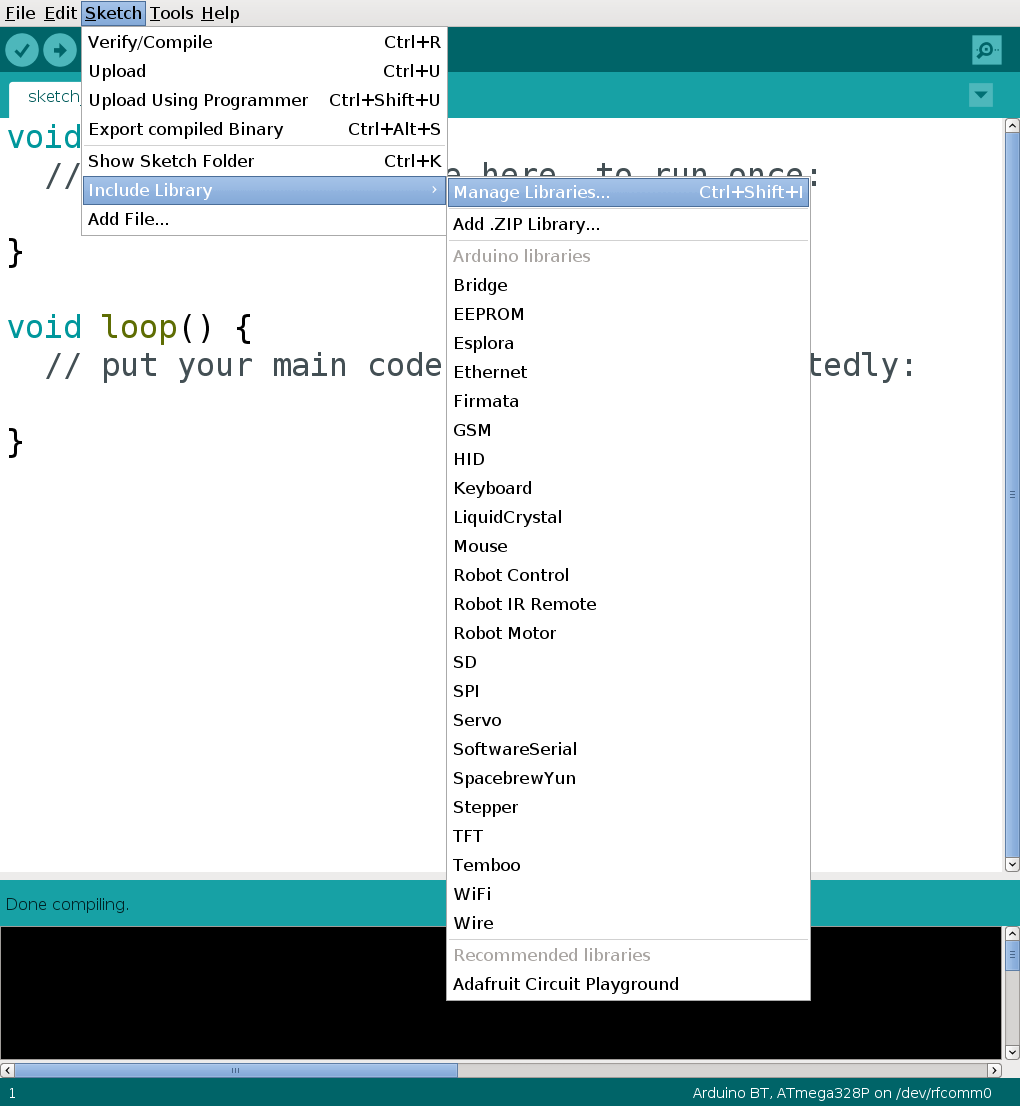
In the search bar, type “simpleRPC”, click install and close the Library Manager.
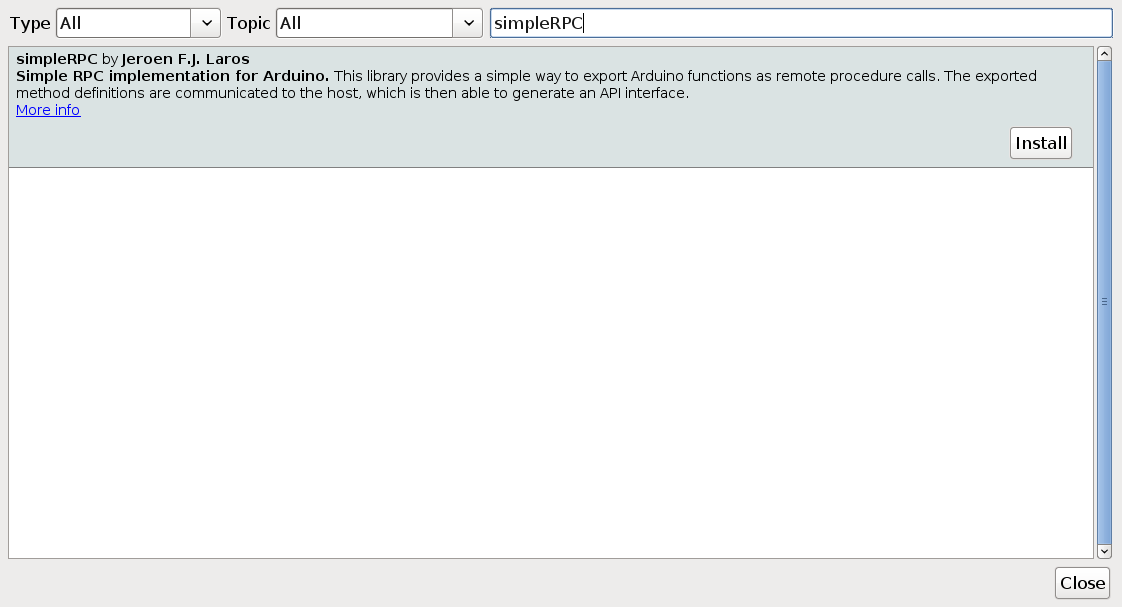
The simpleRPC library is now available in the “Contributed libraries” section.
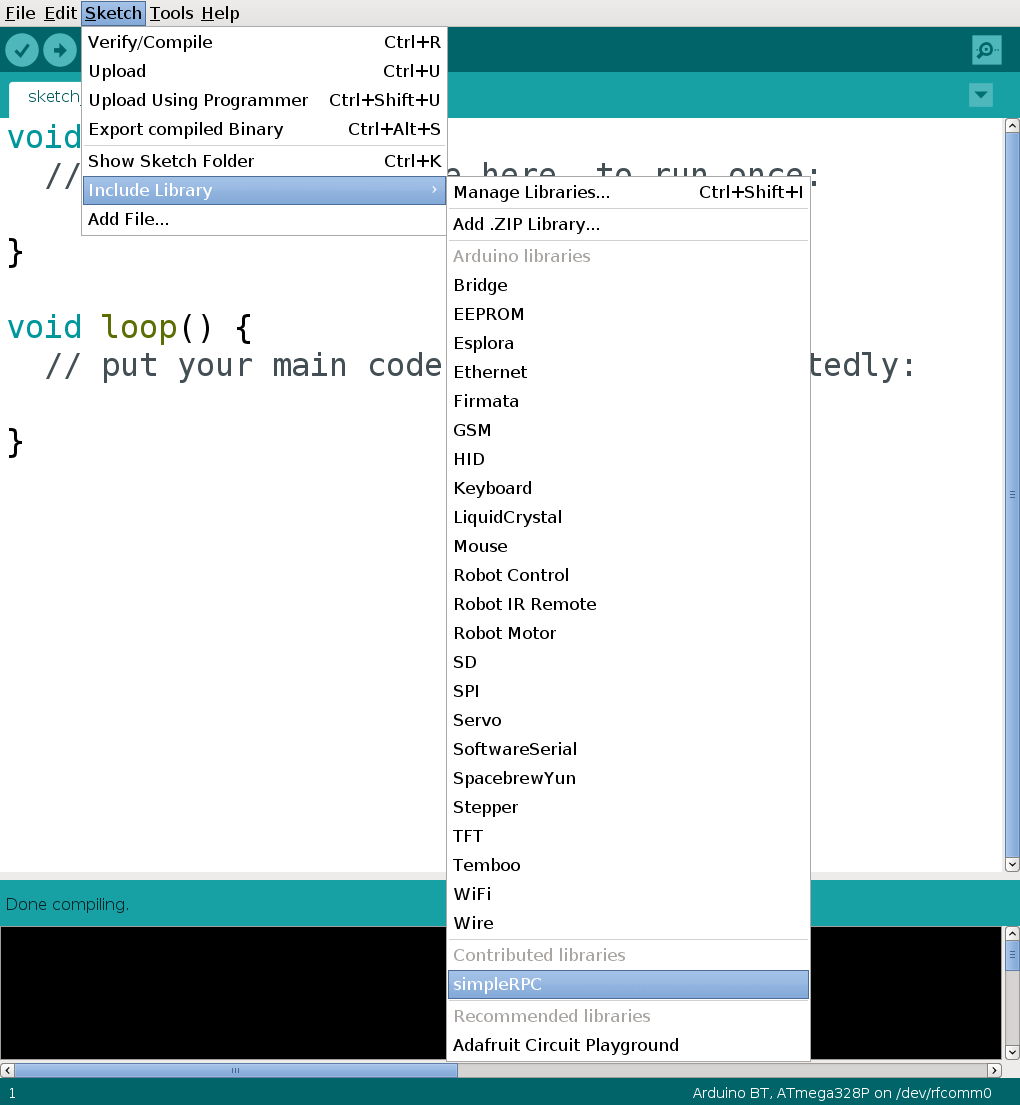
Manual installation¶
Download¶
Latest release¶
Navigate to the latest release and either download the .zip or the
.tar.gz file.
Unpack the downloaded archive.
Installation¶
Arduino IDE¶
In the Arduino IDE, a library can be added to the list of standard libraries by clicking through the following menu options.
- Sketch
- Import Library
- Add Library
To add the library, navigate to the downloaded folder and select the subfolder
named src.
- Click OK.
Now the library can be added to any new project by clicking through the following menu options.
- Sketch
- Import Library
- simpleRPC